This step by step tutorial will help you configure a VPN server on Windows server 2019 easily.
First of all, please install the Remote Access Role through Windows PowerShell or Server Manager as highlighted in the screenshot.

Next select DirectAccess and VPN (RAS) in Role services.

For the next steps, use default settings. When the installation completes, a wizard to configure VPN server opens. After that, below window will open. In this, click on Deploy VPN only.

This will open the Routing and Remote Access window.

In the below window, right-click on the server name and then on Configure and Enable Routing and Remote Access.

This will take you to the window as shown below. Click on Next.

In the Routing and Remote Access Server Setup Wizard window, you need to select Custom Configuration, as highlighted in the screen below.

Next, select the VPN access to enable it on the server and click on Next button.
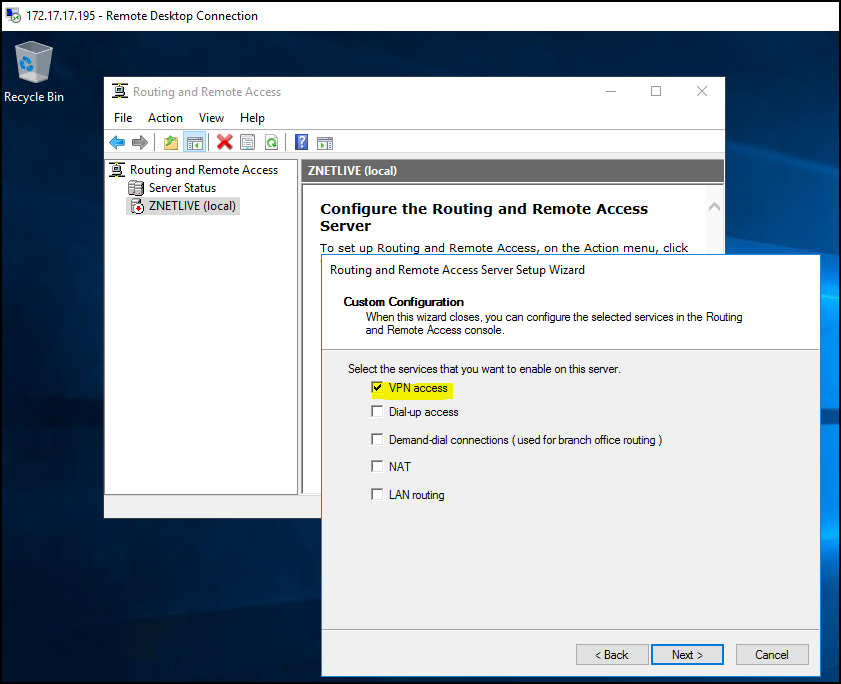

After clicking on the Finish, it will ask you to start the service.
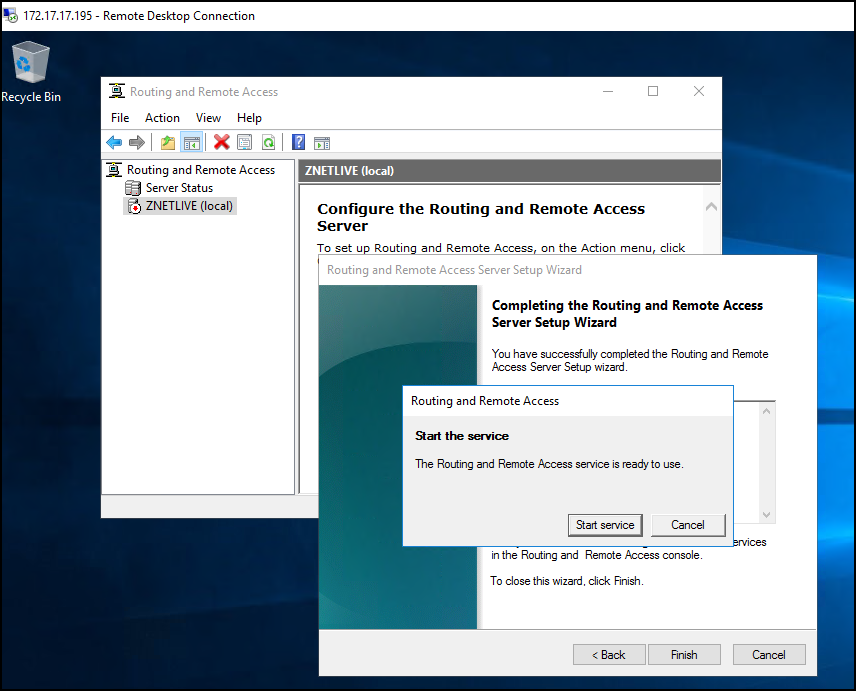
Once the service is started, as shown in the screen below, you will be able to see green colored Hostname in the left pane under Routing and Remote Access.

Now you need to set up the IP address which will be used in the VPN connections. For this, you can choose whatever DHCP and static address you want.
Also Read: What is Digital Information Security in Healthcare Act (DISHA) in India?
Here, we are demonstrating further steps using the static addresses.


Now create a user which will access the VPN service and allow him to have Network Access Permission.

Here Server configuration is completed.
Now go to the Client Machine.
Open Network settings and Click on VPN and Add a VPN connection.


Next, provide relevant details in the fields shown in the screen below.

The VPN connection will now begin to show on the client machine.

When you click on Connect, it will communicate with the VPN server and retrieve VPN access with proper user credentials.
You can also check the Client connection status at Routing and Remote Access Management. Follow the screenshots given below for this.


That’s it! You are done with VPN server setup on the Windows server.
Read details in a report by Forrester.
In case you have any feedback regarding this blog, let me know via the comments section. I’ll be happy to help.
Update: This post has been updated on 29th January 2019.
Services ZNetLive offer:



Complete explanation on how to configure VPN on windows server. Do explain about method to configure VPN on Linux platform to ensure complete security.
We will cover this part in our upcoming blog. Till then, you can go with OpenVPN.