Plesk – the web hosting and WebOps platform, is more than a control panel for its users. Once installed, it allows seamless handling of a number of complicated tasks with its ready to code environment, multi-server management and easy to access dashboard.
Its latest version – Plesk Onyx offers solid control and features to simplify the lives of web developers and infrastructure providers, worldwide.
- It allows them to create safe and fail proof web applications quickly with support for GitHub and Docker.
- Helps them to focus on more productive tasks while spending less time on server and site administration by offering WordPress Toolkit (Install, configure and manage WordPress with this single management interface) and intuitive control panel for centralized management.
- Provides framework ready environment for NGINX, Apache with PHP, Python, Ruby and support for CDN, Let’s Encrypt, SSL & FreeSSL and more.
- Offers multiple server management capabilities with intelligent server maintenance.
Plesk also allows installation of a number of content management systems- WordPress, Drupal, and Joomla, with just one click.
Managed Alibaba Cloud
Cheaper, Faster & Secure Cloud Hosting
WordPress is the most popular and widely used CMS all over the world. It actually dominates application installations in Plesk, comprising almost two thirds of all the known applications installed on Plesk servers. So, this post addresses WordPress installation with Plesk.
How to install WordPress with Plesk?
To install a new WordPress copy on a subscription:
1. Log into your Plesk panel.
2.You will get following installation options in the Plesk panel:
a. Websites & Domains > WordPress > Install.
b. Applications > WordPress > Install.
c. Subscription > WordPress > Install.
a. When you click on Websites & Domains tab, following page appears.

- Click on the WordPress icon on the upper right hand side of the page (as shown in the following screenshot). You can also click WordPress icon in the Featured Applications menu (lower right hand side of the page).
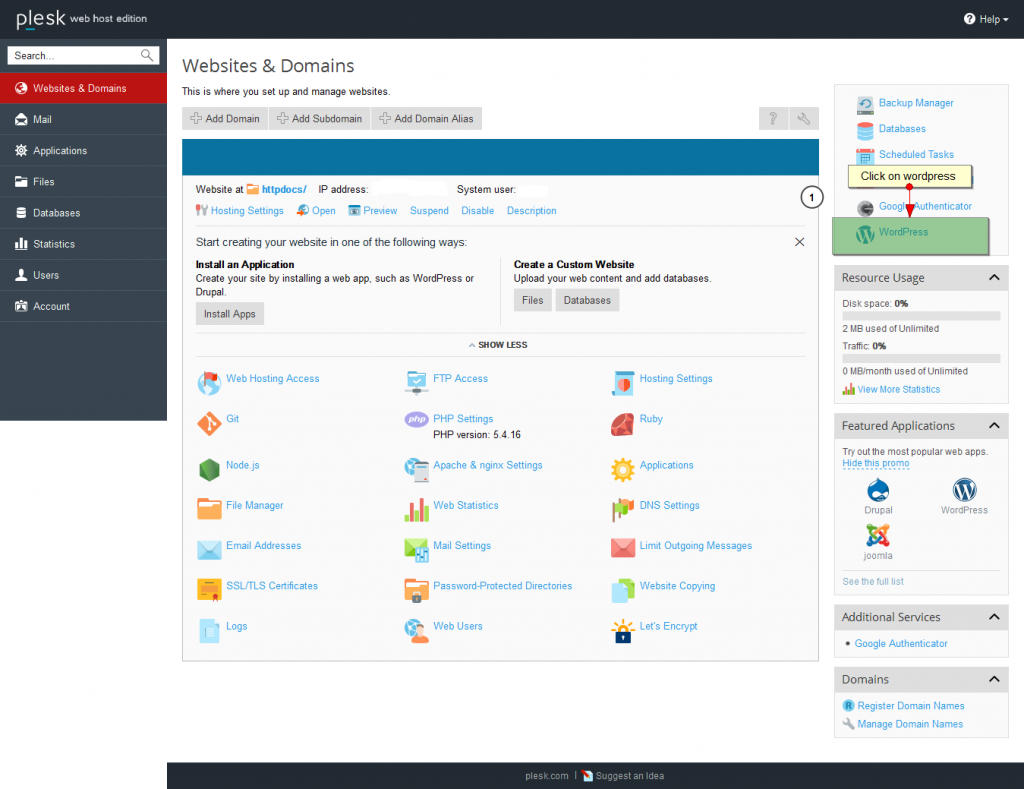
- Click on the Install button to install WordPress in your Plesk panel.
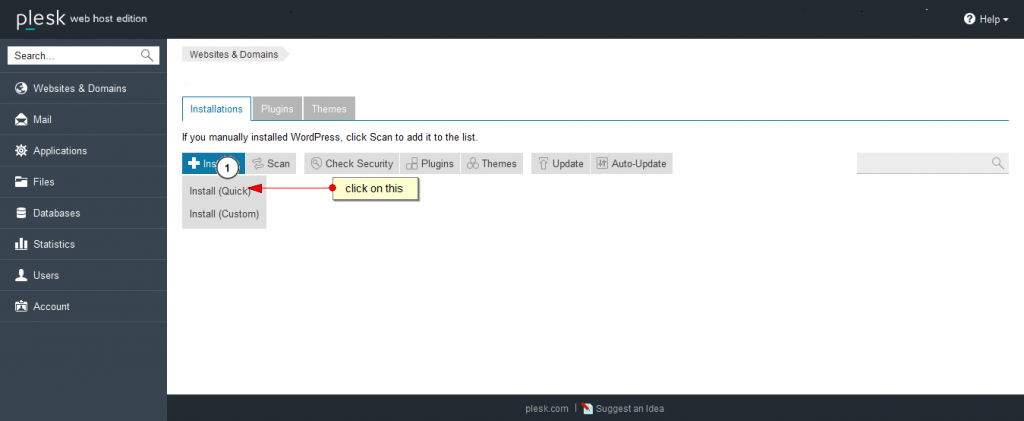
- View the progress of installation.
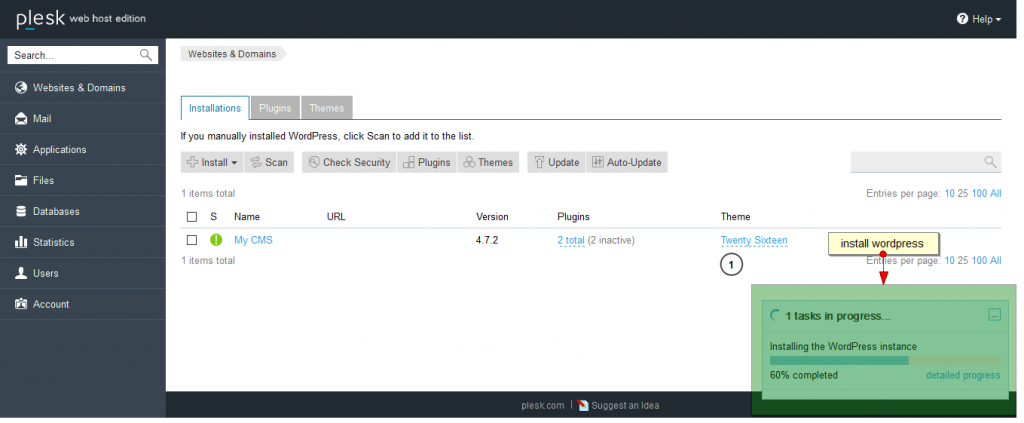
- Once your WordPress installation completes, MY CMS page appears, wherein you will receive your WordPress access details or your WP log in credentials.

b. Plesk’s Applications section allows you to install a number of Content Management Systems – WordPress, Drupal, and Joomla, just with one click.
To install WordPress:
- Click on the Applications tab.

- Click on the Install button and select version of WordPress which you want to install.
The following installation options are available.
1. For an express installation, click Install. This will install latest version of WordPress.
2. If you want to set up administrator user and select that domain on which latest version of WordPress will be installed, click on Install (Custom).
3. To install a particular version of WordPress, click on the Install Version and select the desired WordPress version from the menu. The chosen version of WordPress will be installed, instead of the latest one.
- Accept the terms of the License agreement by ticking the checkbox. Click on Next.
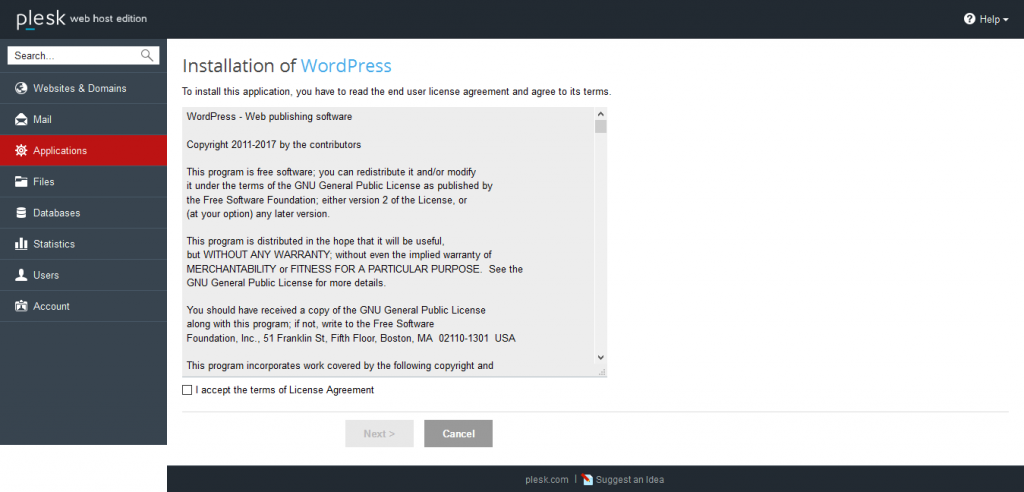
- Fill in the required information and click on the Install button.
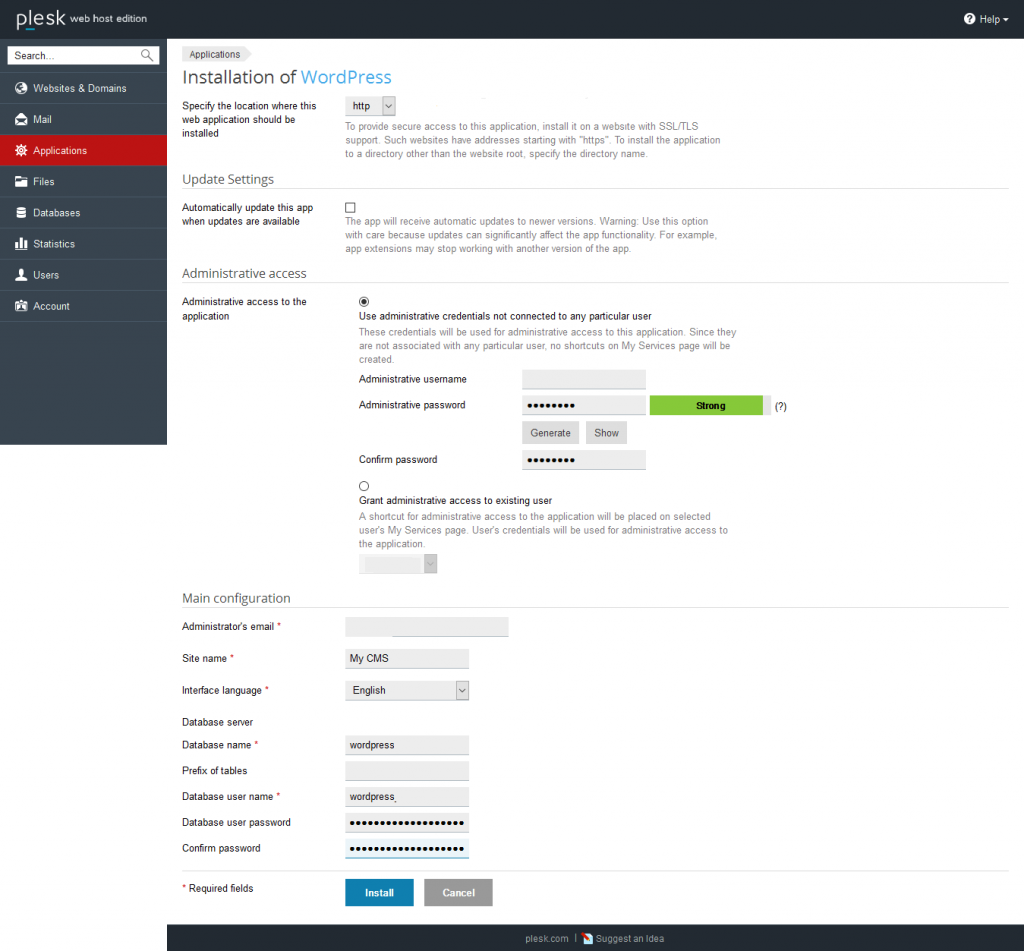
- View your WordPress being installed.
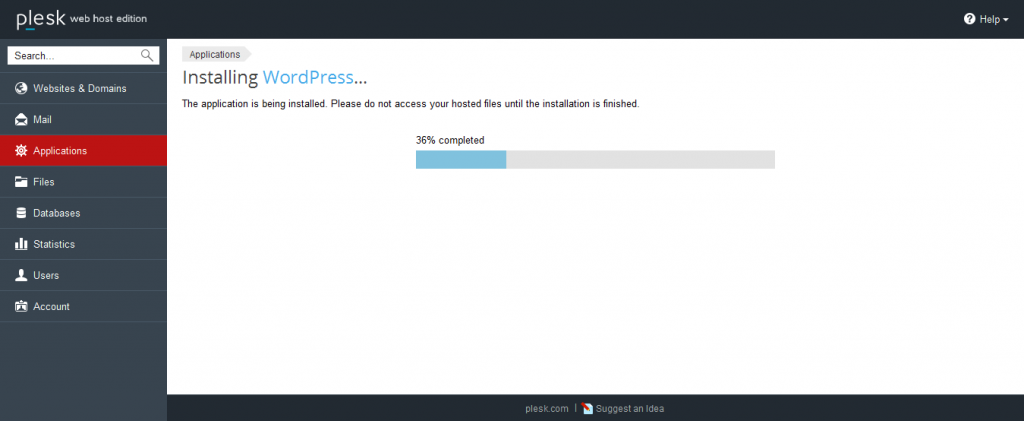
- All WordPress installations installed using Applications catalog are automatically registered in the WordPress Toolkit.
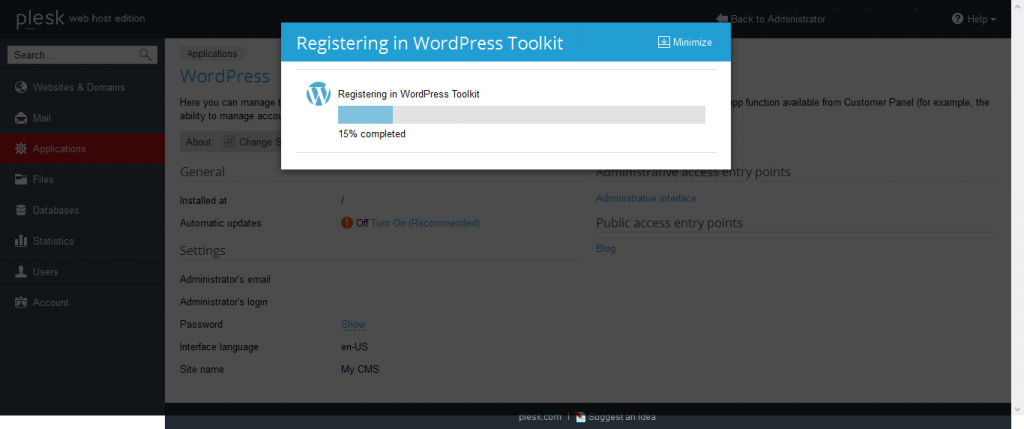
Plesk’s WordPress Toolkit enables you to add changes to all the installations with one click or manage WordPress installations individually.
- Once registered, you get MY CMS page with your WordPress login credentials. (same as one shown in Websites & Domains section above.)
c. If you are an administrator and want to install a new WordPress copy on a subscription, select the corresponding subscription, go to WordPress and click Install.

Now, you should be able to install WordPress, easily.
ZNetLive offers Plesk Onyx with its – Cloud VPS, Reseller hosting, Web hosting, Dedicated servers, WordPress hosting, Microsoft Azure cloud and other services.
Managed Alibaba Cloud
Cheaper, Faster & Secure Cloud Hosting
In case of any doubt, feel free to share them via comments section below.
Services ZNetLive offer:


